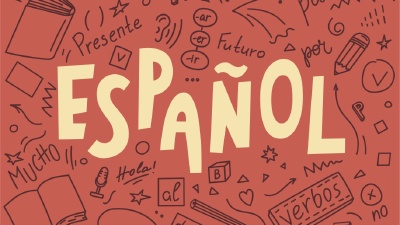The Riot Games client, used to access popular titles such as League of Legends, TFT, Valorant, and Legends of Runeterra, has provided millions of gamers with hours of entertainment and competitive gameplay. However, there are times when players may decide to remove the client from their systems for various reasons, such as freeing up disk space, tired of raging on League, or switching to a different gaming platform.
Uninstalling the Riot Games client is a straightforward process, and this article will guide you through the steps to do so effectively.
Please follow these steps to uninstall the Riot Games client from your computer:
Step 1: Close the Riot Games Client
Before initiating the uninstallation process, ensure that the Riot Games client is closed. Exit the client entirely by right-clicking the Riot Games icon in the system tray (usually found in the bottom right corner of your desktop) and selecting “Exit.” If you have Valorant installed, make sure to exit the Vanguard program in the same manner.

Step 2: Open the Control Panel (Windows) or Applications Folder (Mac)
On Windows
Click the Start button, then navigate to the Control Panel. In the Control Panel, look for “Programs” or “Programs and Features.” You may also click on “Uninstall or change a program”. Once there, you’ll find a list of installed programs on your system.

On Mac
Click on the Finder icon in the dock, then navigate to the “Applications” folder. This folder contains all your installed applications.

Step 3: Locate the Riot Games Client
In the list of installed programs (Windows) or applications folder (Mac), look for “Riot Client” or the specific game title you wish to uninstall (e.g., League of Legends or VALORANT). Click on it to select it.
Step 4: Uninstall the Riot Client
On Windows
With the Riot Games client selected, click on the “Uninstall” button at the top of the program list. Follow the on-screen prompts to confirm your choice, and the uninstallation process will begin.
On Mac
Drag the Riot Games client icon to the Trash bin in the dock. Alternatively, you can right-click the icon and choose “Move to Trash.” You may be required to enter your administrator password to complete the process. If you have any tool that cleans up your Mac, you can alternatively use it to remove the Riot Games client, such as CleanMyMac.
Step 5: Remove Remaining Files (Optional)
After uninstalling the Riot Games client, it’s a good idea to search for and delete any remaining files or folders associated with the client. These files are usually found in the “Program Files” folder (Windows) or the “Library” folder (Mac). However, be cautious while deleting files, as removing the wrong ones might cause issues with other applications.
If you ever decide to return to the Riot Games world, simply download the client again and the respective games. Happy gaming!