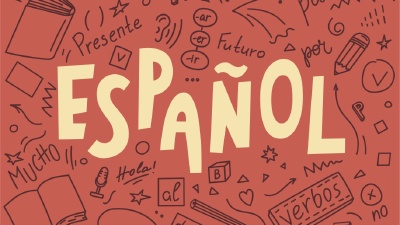Losing or accidentally deleting a critical system file like the System32\curl.exe can be a nightmare for any Windows user. Recently, the cURL maintainers have noticed that specific security softwares are marking the cURL installation that ships by default with Windows 10 or 11 as potentially unsafe due to a vulnerability in the cURL copy that ships with Windows. This has led to many users deleting the System32\curl.exe file, which can cause various issues with your system.
But don’t panic! In this article, we will guide you through the process of recovering the System32\curl.exe file using the sfc /scannow command, ensuring your system is back to functioning optimally in no time. Let’s get started!
What is the System32\curl.exe file?
The curl.exe file is a command-line tool used for transferring data with URLs. It supports various protocols, including HTTP, HTTPS, FTP, and many more. This versatile tool allows users to download files, upload data, and interact with APIs, making it an essential component of the Windows operating system.
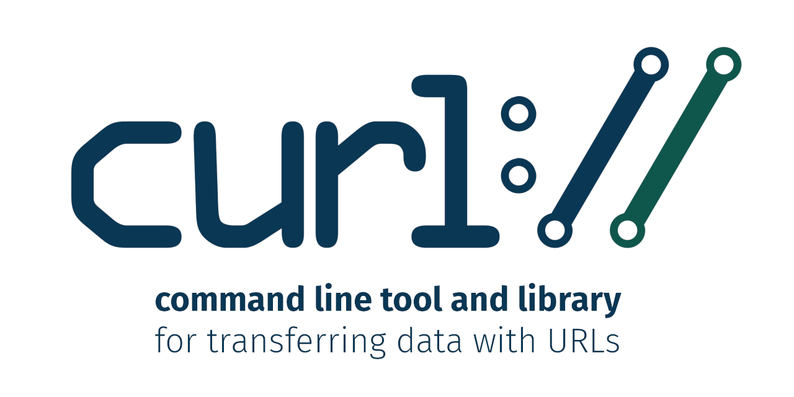
The curl.exe file is critical for maintaining the proper functioning of various Windows applications and processes. It is, in fact, used by your Windows operating system to download content from the internet. Without the curl.exe file, certain parts of your system will not be able to download any files from the internet, which can cause a range of issues.
Using sfc /scannow to Recover the System32\curl.exe File
The System File Checker (SFC) is a built-in Windows utility that scans and repairs corrupted system files. By running the sfc /scannow command, you can automatically identify and fix any issues with your system files, including the System32\curl.exe file.
To run this, open the Command Prompt:
- Click the Start button
- Type
cmdin the search bar - Right-click on “Command Prompt” from the search results
- Choose “Run as administrator” to open the Command Prompt with administrative privileges.
In the Command Prompt window you should see now, type the following command and press Enter:
sfc /scannow
The System File Checker will begin scanning your system for corrupted files and automatically repair them. Wait for the process to complete: It may take some time, depending on the size and complexity of your system. Be patient and avoid interrupting the process.
Once the scan is complete, you’ll see a summary of the results. If the System32\curl.exe file was successfully recovered, you should see a message indicating that the corrupted files were fixed. After the scan and repair process is complete, restart your computer to ensure that the changes take effect.
Alternate option: download the Windows Update
An alternative to recover the System32\curl.exe file is to download the latest Windows Update which has the curl.exe app in it, and it also fixes the security issues that might’ve prompt you to delete it in the first place.
To do so, visit the following website: Windows Catalog Update: KB5025221 , then in the “Products” section, select the version of Windows you’re using (Windows 10 or Windows 11), then click on the “Download” button next to the version of Windows you’re using.
You might see your Windows version repeated with the letters GDR-DU: this means “General Distribution Release – Dynamic Updates”; these are versions of the update that also may include additional content as part of the “dynamic updates” system put in place by Microsoft. You’re free to install that version if you want to, but you can also simply focus on installing the version that doesn’t have the GDR-DU marker.
There are also a few marked with the letters LTSB: these are “Long Term Servicing Branch” versions of the update, which are meant for enterprise users who want to avoid the frequent updates that Microsoft pushes to Windows 10 and 11. Only install this update if the company you work for uses Long Term Servicing Branch.
For all other cases, use the version of the update that doesn’t have any of these markers, named: Windows 10, version 1903 and later.
To choose the appropriate one from the list, look at the “Title” column and find those called “2023-04 Cumulative Update for Windows 10 Version 20H2 for xXX-based Systems (KB5025221)”. Note the xXX part: this is the architecture of your system, which can be: x86 for 32-bit systems, x64 for 64-bit systems, or ARM64 for ARM-based systems.
To know which version of Windows you have, do the following:
- Right-click on the Start button
- Select “Settings”
- In the “System” menu option, scroll down to “About”
The “System type” will say:
xx-bit operating system, x64-based processorif you have a 32 or 64-bit system; or64-bit operating system, ARM-based processorif you have an ARM-based system.
You can also use our article “How to Identify what Hardware you have on your Windows 11 PC” to find out what hardware you have on your system.
How do I fix the cURL security issue?
The only appropriate way of fixing the cURL security issue is by waiting for Microsoft to provide an updated copy of cURL. Since cURL ships with Windows by default since Windows 10, replacing it by hand means the Operating System can no longer trust whatever copy you might have installed, so it will refuse to use it.
The cURL maintainer stated that “it is a horrible idea to remove the system curl or to replace it with another executable. It is very easy to download a fresh curl install for Windows from the curl site – but we still strongly discourage everyone from replacing system files.”
Consider getting the KB5025221 update instead, which fixes the security issue and also provides a new copy of cURL.
There’s more info about this issue in the blog of the official maintainer of cURL, Daniel Stenberg, in the article Deleting System32\curl .