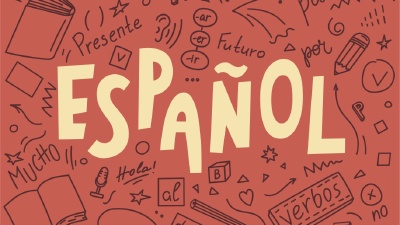If you’re an avid Twitch user and you want to keep some of the cherished memories you might have made with a streamer on a particular moment, then you might want to download the Twitch clip. Or perhaps you’re the streamer (and yes, you can always download your own created clips through your Creator Dashboard), or another content creator trying to make a mashup of the best moments, then knowing how to download your own clips is essential.
This article will guide you through the entire process to download Twitch Clips with ease, providing you with step-by-step instructions and useful tips. Let’s dive right in!
Online tools
While there are several online tools that can help you download Twitch clips, we will focus today on Clipr, with a note on additional, recommended tools.
Using Clipr
Clipr is a free online tool that allows you to download Twitch clips in MP4 format. It’s easy to use and doesn’t require any registration or installation. Let’s see how to use it.
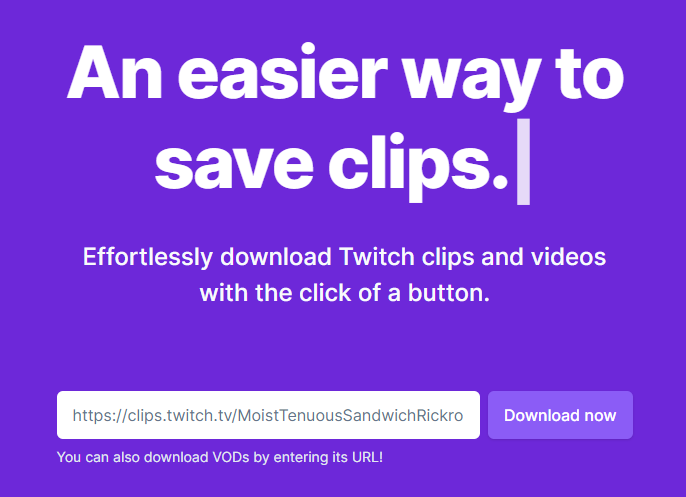
To use Clipr, head over to their website and copy the URL of the clip you want, then paste it into the input box provided. Click the “Download now” button to proceed (as you can see in the picture above).
After providing the clip URL, Clipr will generate a download link for you. To download the clip, click the “Download” button next to the quality you would like to download. The clip will be downloaded in MP4 format, which is compatible with most devices and video players.
An additional note is that Clipr also supports downloading VODs or past broadcasts: copy the URL from Twitch then paste it in the first screen (the one pictured above) and then click “Download now.” The page after has a few options, different than downloading a clip, like defining a start and end time, or downloading the entire VOD.
Other online tools
There are a few other online tools that provide similar features, but they don’t have a UI as slick and clean as Clipr. Here are a few of them:
- Clipsey , a very simple website which also has a Chrome extension you can use. It takes the second place due to the massive homepage with a big-sized Q&A. Still, it’s also an option as good as Clipr to download Twitch clips.
- Twiclips is another online tool that allows you to download Twitch clips. It’s also very easy to use, and it doesn’t require any registration or installation. There’s also a Chrome extension available.
- StreamChart Twitch Clip downloader is our last recommendation, it’s very simple to use but it’s part of a major website about Streamers and some analytics. Their core business is certainly not the Twitch clip download. No Chrome extension available.
Browser Extensions
There are browser extensions that can help you download Twitch clips. The Twitch Clip Downloader extension for Google Chrome adds a download button to the clips page, making it even easier to save your favorite moments.
Here are some of our recommendations, with the repeat from the tools above, each having their own extension as well:
- Twitch Clip Downloader by raven.fo : Very easy to use since it lives in your browser. Whenever you are in a Twitch Clip page, you can simply click the extension icon and then hit “Download Clip” to save the clip to your device.
- Clipsey’s Chrome Extension : From the website Clipsey comes their own extension.
- Twiclips Chrome Extension : Similar to the one before, Twiclips also has their own extension.
There you have it! Several methods to download Twitch Clips with ease. Whether you choose to use an online tool or browser extension, saving your favorite Twitch moments is a breeze. Remember to respect the content creators’ rights and only use the downloaded clips for personal viewing or with their permission. Happy downloading!