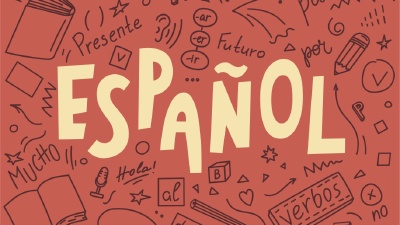If your iPhone screen is black and unresponsive, there could be several reasons behind the issue. You can usually fix the problem by trying out various solutions. In this guide, we’ll discuss some helpful tips to get your iPhone with a black screen up and running again.

Why is my iPhone screen black?
When your iPhone screen turns black, it typically indicates an issue preventing your device from functioning correctly. The device might be turned off or unable to boot up to its normal state. Numerous factors can cause this problem, including hardware issues, software issues, a low battery, or problems with apps on your device. We will explore several different solutions to get your iPhone working again.
Checking the battery
The first solution to try is simple: plug your iPhone into a charging cable and see if it starts charging. If you see a red low battery indicator on the display, the issue is likely related to the battery. We recommend plugging the device in for at least 15 minutes to check if the battery is the problem.
After charging, attempt to turn on your iPhone. If the battery was the issue, it should boot up. However, you may see the low battery indicator if the battery is still very low. In this case, let the device charge for at least an hour before trying to boot it up again.
Performing a hard reset
If your iPhone’s battery isn’t the issue, the problem could be related to software or an app. Several software issues can prevent your iPhone from booting up. The best way to determine if this is the problem is to perform a hard reset on your device.
For the latest iPhones, you can do a hard reset by pressing and quickly releasing the Volume Up button, then doing the same with the Volume Down button. Next, press and hold the power button until the Apple logo appears. If you see the Apple logo, your device will restart and should return to normal. Different iPhone models require hard reset methods, which you can find on Apple’s website.
Consulting a professional
If none of the previous steps have resolved the issue, your device could have a hardware problem. To test this, connect your iPhone to your computer. If your computer recognizes the iPhone, the device is turned on, but the display may have an issue.
If the computer does not recognize the iPhone, another problem could be preventing the device from turning on. If you’ve tried all of the above solutions, it’s a good idea to consult a professional repairer to diagnose and fix the issue.
You can visit an Apple Store, an Apple Authorized repairer, or a third-party repairer, all of which should be able to determine the problem with your iPhone and provide a solution.