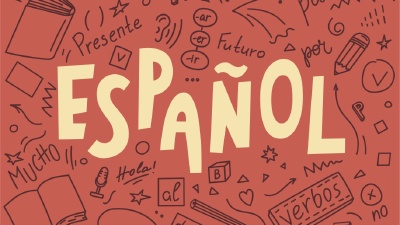For polyglots, having to type in two languages while using the same keyboard and without having to switch between the languages is a must. The unfortunate situation is that most of the keyboards for Android and iOS have a dedicated key (or the space bar) to switch between multiple enabled languages, but active, at once, you can only have a single language.
The good news is that there are some third-party keyboards that allow you to type in multiple languages without having to switch between them. Our recommended keyboard is SwiftKey Keyboard from Microsoft. It is a free keyboard that supports multiple languages and allows you to type in multiple languages without having to switch between them. It is available for both Android and iOS.
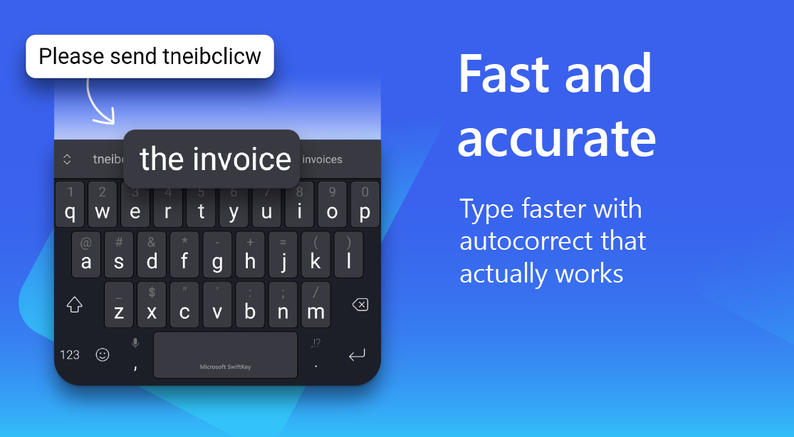
Installation & Setup
To install SwiftKey Keyboard, you can either download it from the Google Play Store or the App Store . Once you have installed it, you can start using it by following the installation prompts. On Android, you’ll have to enable it as the default keyboard.
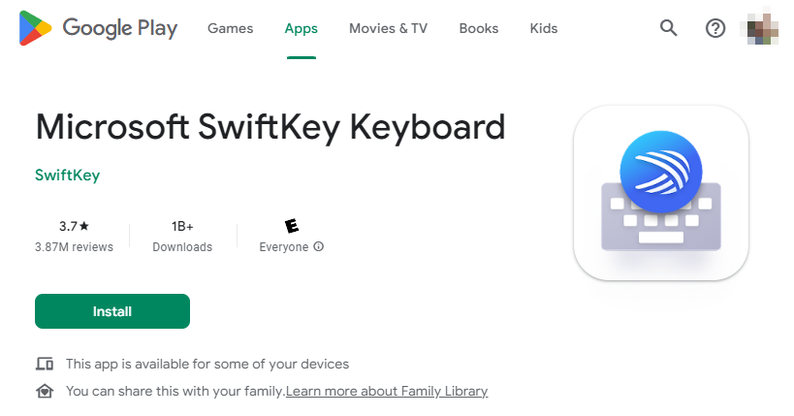
How to type in multiple languages without switching between them
To type in multiple languages without having to switch between them, you’ll have to install the languages you want to use. You can do this by opening SwiftKey, then go to “Languages” and tap the languages you want to install. By default, you will have the language that matches your phone’s language installed by default, and SwiftKey will be smart enough to suggest additional languages in the “Languages” page.
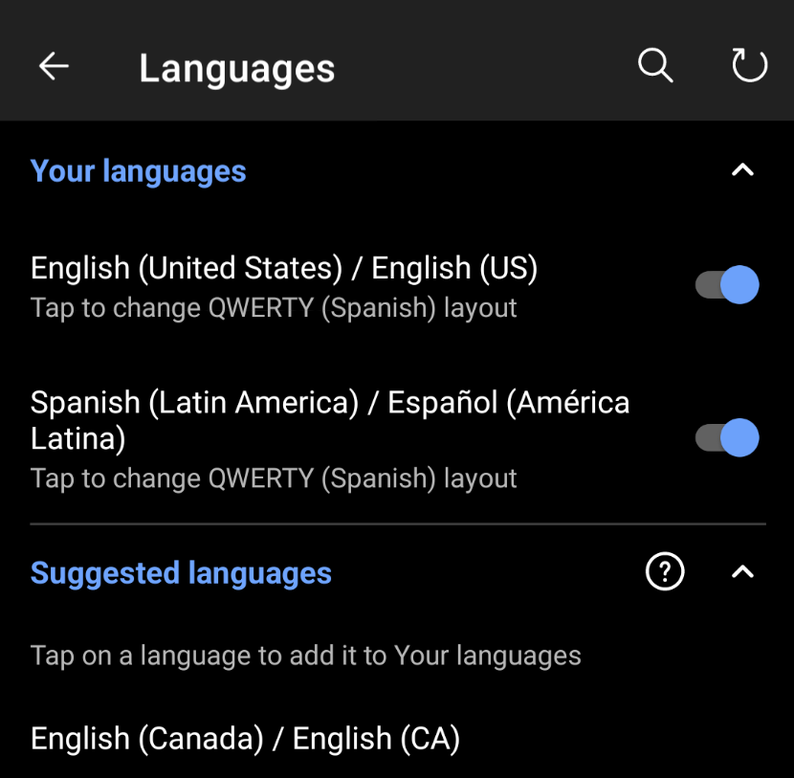
If you don’t see the language you want to install, make sure to expand the “All Languages” list at the bottom of the window.
Once the language is selected, you can actually test it out by tapping on it. A text field will show up, and you can start typing.
Configuring language layouts
One thing you might have noticed is that if you enable two or more languages that are far different from each other and might have additional keys, then you will get the typical behavior of having to switch between languages. To avoid this, you need to make sure all the languages installed follow the same “Keyboard layout”.
In the “Languages” page, tap on each language. When you do, a “Layouts” view will appear from the bottom of the screen and it will show you all the available layouts for that language, plus a few other layouts that might provide a mixture between two or more languages.
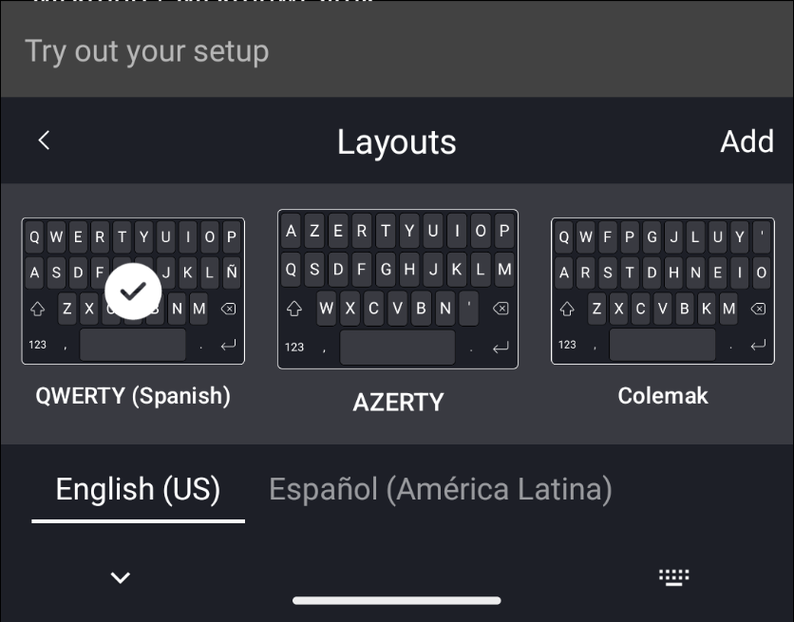
If you make sure that all the languages installed use the same layout, then SwiftKey will be smart enough to know that you want to type in multiple languages without having to switch between them. You can test this if you have your phone language set to English and, for example, install the Spanish language pack.
If both languages use the same layout called “QWERTY (Spanish)” which means that both the English and Spanish keyboard will use the Spanish layout, then you can easily type Hello mundo! without having to switch between all installed languages.
Frequently asked questions
Can you type in multiple languages on a smartphone?
Yes, you can type in multiple languages on a smartphone. You can use a keyboard that supports switching between multiple languages, or you can use a keyboard that supports multiple languages at once. We recommend the later, as it is more convenient and easier to use.
Can SwiftKey type in multiple languages?
Yes, SwiftKey can type in multiple languages at once. It is a free keyboard that supports multiple languages and allows you to type in multiple languages without having to switch between them. It is available for both Android and iOS.