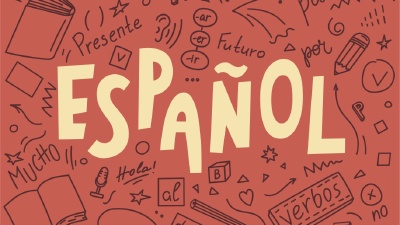In this modern digital era, preserving your memories in a digital format is becoming increasingly important. Old photographs tend to fade or get damaged over time, but digitizing them can ensure they last forever. Converting physical photos to digital ones is a convenient way to store and share memories and protects them from deterioration. Luckily, digitizing your photos is easier than ever with a smartphone.
This article will guide you through digitizing photos using your smartphone easily, with the care such precious memories deserve.
Choosing the Right App for Scanning Photos
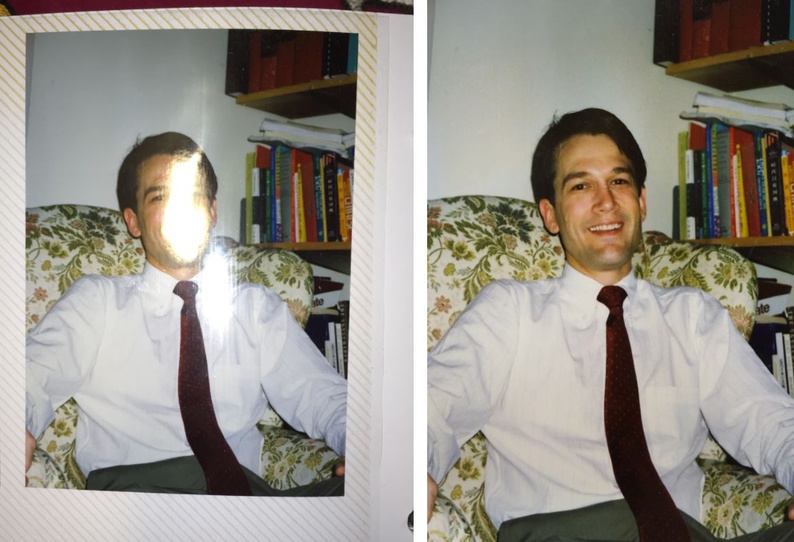
There are many apps available for digitizing photos with your smartphone. We recommend the following since they’ve been battle-tested by millions of users and offer a high quality result.
Google Photoscan
Google Photoscan is a popular app designed specifically for digitizing physical photos. It’s available for Android and iOS devices and offers an easy-to-use interface for capturing high-quality scans of your pictures. The app automatically removes glare, enhances colors, and straightens the image, making it an excellent choice for digitizing photos.
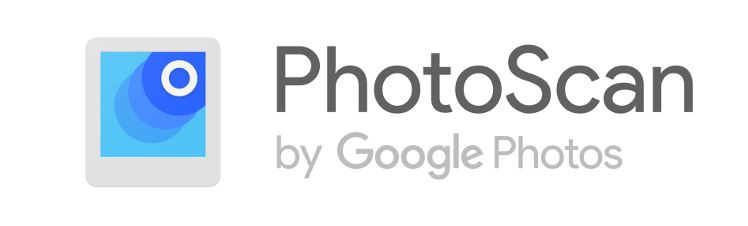
The technology behind Google Photoscan is also empowered by Artificial Intelligence, and it’s in daily use in their Google Photos offering. The app uses machine learning to automatically detect and enhance the quality of your photos. It can also detect faces and automatically enhance the subject, apply certain color corrections, fix imperfections, sort color accuracy and more.
One of the more cool features is that you can take a larger photo that certainly won’t fit in a camera shot (unless you really want a zoomed out version of it) and digitize it in segments. For example, off a larger photo you can use Photoscan to divide the photo in 4, then take 4 separate shots that you can be combined into a single photo automatically.
Photomyne
Photomyne is another useful app for digitizing photos with your smartphone. It allows you to scan multiple photos at once and automatically crops and enhances them. The app is available for Android and iOS devices and offers cloud storage options for backing up your digital photos.

Compared to Google Photoscan, Photomyne comes as an offering from the company with the same name. They offer business-specific solutions for digitizing photos and other documents, with features like:
- Image rotation: The app can automatically rotate images to the correct orientation.
- Black and white colorization: Their algorithm can automatically understand monochromatic images quickly and provide a high-quality color result.
- Facial detection: Used to mostly improve the quality of the image around faces, it is also offered as a way to tag-and-search specific members of a family in pictures.
- Sharpening: For blurry photos or photos out of focus, the app can automatically sharpen them to improve the quality of the image. Some of the granularity present in old films and pictures can also be corrected.
Setting Up Your Workspace
There are two major things you should worry when preparing to digitize your photos: lighting and surface:
- Proper Lighting: When digitizing photos with your smartphone, proper lighting is essential. Natural light is the best option, so set up your workspace near a window or in a well-lit area. Ensure the light is evenly distributed over the photo to avoid shadows or glare. On apps that support taking multiple shots of the same picture, if you can’t get the glare out of the first shot, you can take another one and combine them later.
- Use a Clean, Flat Surface: Choose a clean, flat surface to place your photos on when scanning them. This will ensure that your digital copies are free from any dust, dirt, or smudges that could be on the surface.
Scanning Photos with Your Smartphone
To capture the image, hold your smartphone parallel to the photo, ensuring it’s centered in the frame. Tap on the screen to focus on the photo, and then take the picture. Make sure to keep your hands steady while capturing the image to avoid any blurring.
After capturing the image, use the editing tools available within the scanning app to enhance the quality of the digital copy. Adjust the brightness, contrast, and sharpness as needed. Some apps, like Google Photoscan, offer automatic adjustments to improve image quality.
If the app supports taking segments of a major picture and combining them into a single photo, you can use that feature to digitize a larger photo. Use this if you want a larger electronic version of a photo that won’t fit in a single camera shot, instead of risking a zoomed out version of it that might be warped due to the edges being off.
Back up your new collection
Now that you have digitized your precious memories, back them up to avoid losing them. Use cloud storage services like iCloud, or Dropbox to store your photos safely and securely. You can also save them to an external hard drive for added protection.
Photoscan by Google will also include additional capabilities to store your scans in Google Photos. There, you’ll get the usual features like automatic organization, sharing, and face tagging, so you can always find all pictures where a specific person appears with ease.
Digitizing photos with your smartphone is a simple and effective way to preserve your memories for years. By choosing the right app, setting up an appropriate workspace, and scanning and organizing your digital photos, you can ensure that your cherished moments are safe and easily accessible. With just a few taps on your smartphone, you can bring your old photos back to life and share them with friends and family in the digital world.
Frequently asked questions
What apps can be used to digitize photos with my smartphone?
We recommend using Google Photoscan or Photomyne. Both are excellent options and offer high-quality results. Both applications are available for Android and iOS devices.
Can you digitize a large picture with Google Photoscan?
Yes. Google Photoscan supports taking multiple photos at different places of a given picture and then stitch them together using Machine Learning algorithms.