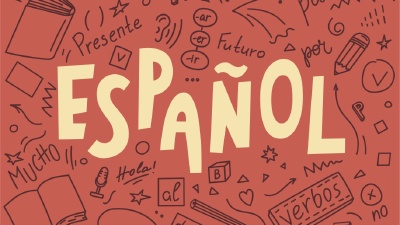Traveling can be stressful, especially when keeping track of your luggage. With the introduction of Apple’s AirTag, you can now have peace of mind knowing at all times where your luggage is. This handy device lets you easily locate your belongings using the Find My app on your iPhone or iPad.
In this article, we’ll walk you through setting up and using an AirTag to track your luggage step by step.
Setting up your AirTag
Before you can use your AirTag to track your luggage, you’ll need to set it up. This process is simple and can be completed in a few minutes.
Purchasing and unboxing your AirTag
The first step in tracking your luggage is to purchase an AirTag from Apple via their website or any of the other authorized resellers. These small, coin-shaped devices can also be bought at an Apple Store. Once you’ve got your hands on one, unbox it and remove the plastic tab to activate the internal battery.
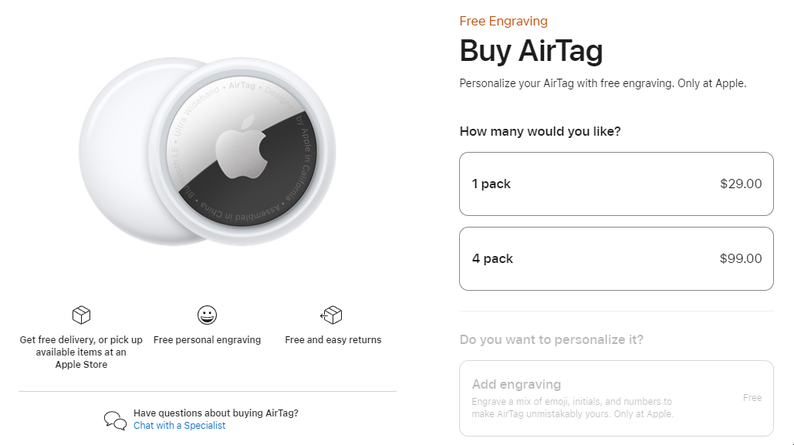
Pairing your AirTag with your iPhone or iPad
The next step is to pair your AirTag with your iPhone or iPad so Apple can link the device to your ownership. This process is similar to pairing a Bluetooth device with your iPhone. Follow these steps to pair your AirTag:
- Turn on the Bluetooth feature on your iPhone or iPad.
- Place the AirTag near your device.
- A setup screen will automatically appear on your device. Tap “Connect.”
- Choose “Luggage” from the list of items and give your AirTag a custom name if desired.
- Sign in with your Apple ID and tap “Continue.”
- Your AirTag is now successfully paired with your device!
An example of the screen you’ll see when pairing your AirTag with your iPhone is shown below:
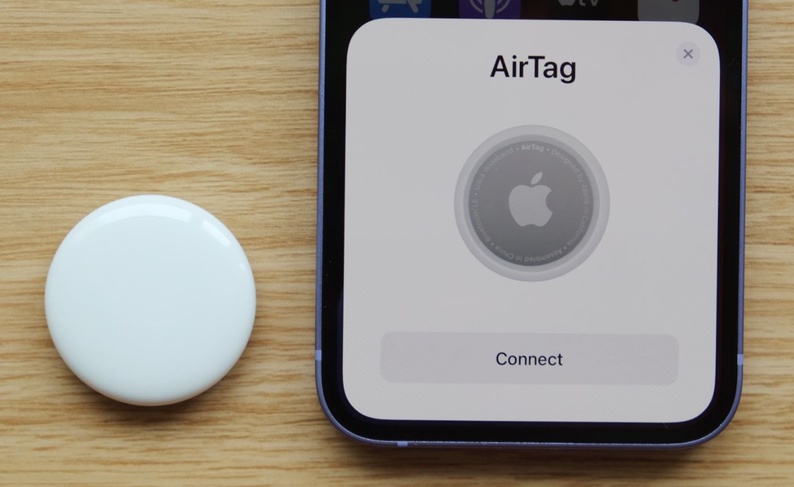
Attaching the AirTag to Your Luggage

Once you have the accessory, secure the AirTag to your luggage according to the instructions provided by the manufacturer. Ensure that the AirTag is firmly attached and cannot easily be removed.
The other option is to put the AirTag in a well-hidden place but safe from falling off or unintentionally breaking. For luggage, if your luggage has a spot for it, you could cut a small piece of the fabric and slide the AirTag in. Being in a hard-to-find place means that there’s a lower chance of someone finding it and stealing it, or breaking it in case your luggage was stolen.
Tracking Your Luggage with the Find My App
Using the Find My app to track your luggage is a straightforward process. Follow these steps to monitor your belongings at all times.
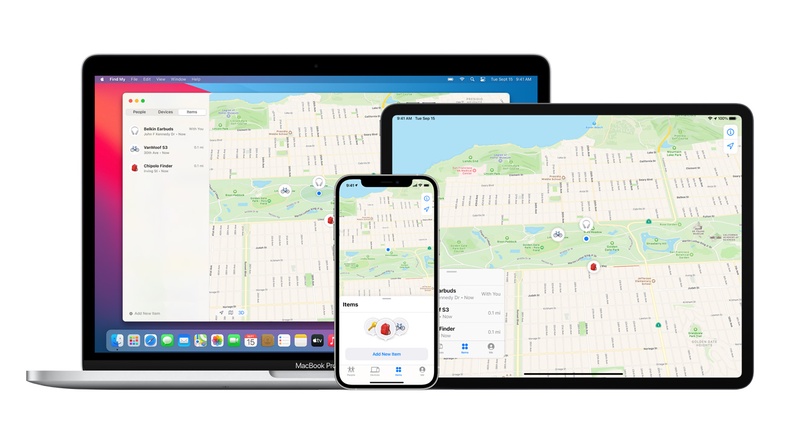
Locating your luggage on the map
To locate your luggage, follow these steps:
- Open the Find My app on your iPhone or iPad.
- Select the “Items” tab at the bottom of the screen.
- Your luggage, along with its assigned name, will appear in the list of tracked items.
Tap on your luggage tag to view its location on a map. The app will display the current location or the last known location if the luggage is out of range.
Using Precision Finding
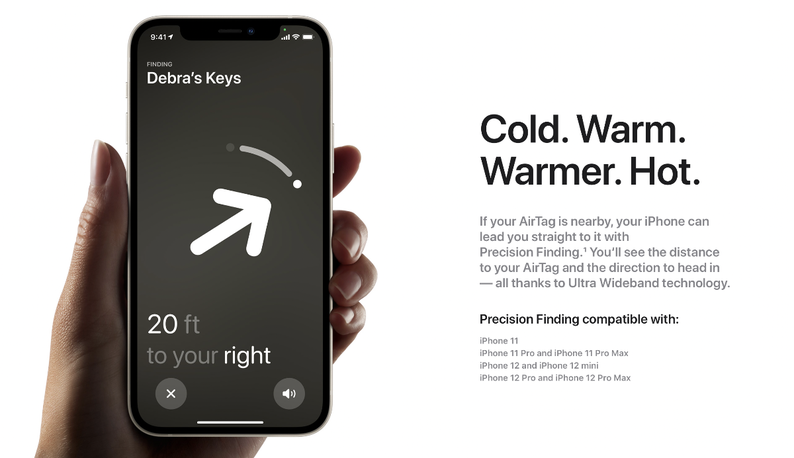
If your iPhone or iPad supports Precision Finding, you can get step-by-step directions to your luggage. This feature uses Ultra-Wideband technology to provide accurate distance and directional information.
To access Precision Finding, tap on your luggage within the Items tab, and then tap “Find Nearby.” An on-screen arrow will appear, guiding you to your luggage.
As you move closer, the app will display the distance in feet or meters, and the arrow will update in real-time to help you locate your luggage quickly.
Receiving proximity notifications
The Find My app also allows you to set up proximity notifications for your luggage. These alerts can notify you when your luggage is within a specific distance or when it moves out of range.
To enable proximity notifications, tap on your luggage within the Items tab, and then tap “Notify When Found.” Select the desired distance and notification preferences, and the app will alert you accordingly.
Sharing Your Luggage Location
If you’re traveling with family or friends, you may want to share your luggage location with them. This can be helpful when coordinating luggage pickup or keeping track of shared belongings.
To share your luggage location, tap on your luggage within the Items tab, and then tap “Share Location.” Choose the desired contact from your address book or enter their Apple ID. They will receive a notification with access to the luggage location within their Find My app.
What to do if your luggage goes missing
Enable Lost Mode
In the unfortunate event that your luggage goes missing, enable Lost Mode on the Find My app. This will lock the AirTag, preventing unauthorized access to your personal information. You can also provide a phone number and a message, which will be displayed if someone finds your luggage and scans the AirTag with an NFC-capable device.
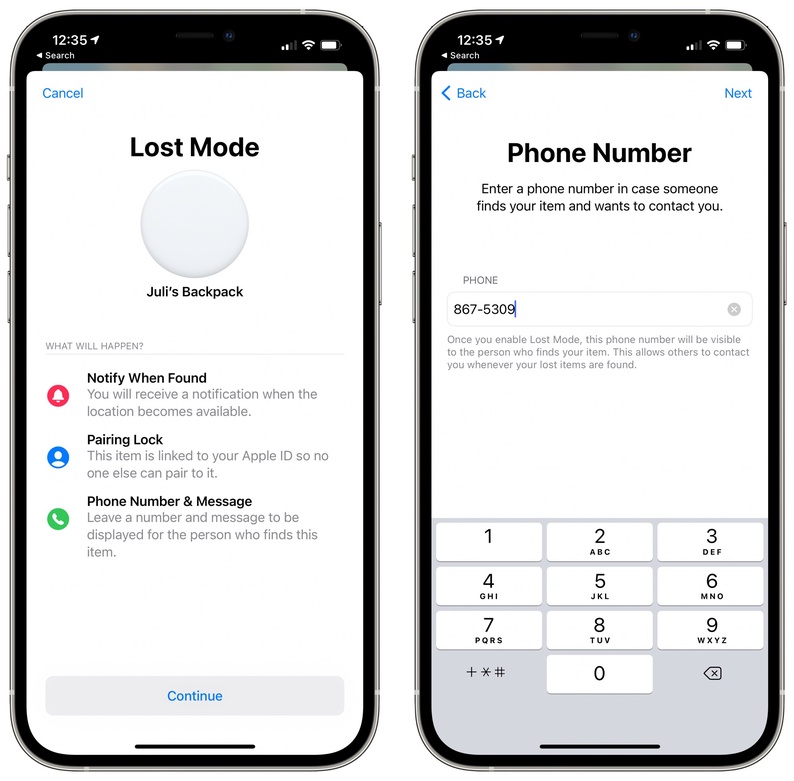
Notify nearby Apple devices
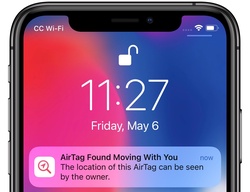
The message will be reported as an “AirTag moving with you” alert. If you see this message, you can tap on it to view the location of the AirTag, as well as information about the owner.
Handling Android devices
If your luggage is lost, you can also notify nearby Android devices. This can be done by reporting your luggage as lost on the Find My app. Additional instructions are in this article.
Frequently asked questions
Where can you buy an AirTag?
You can buy an AirTag from Apple’s website or any of the other authorized resellers. These small, coin-shaped devices can also be bought at an Apple Store.
How do you set up an AirTag?
To set up an AirTag, you’ll need to have an iPhone or iPad running iOS 14.5 or later. You’ll also need to have the Find My app installed on your device. Once you’ve got these requirements, you can set up your AirTag by bringing it close to your iPhone or iPad, then following the on-screen instructions.
How can I attach an AirTag to my luggage?
To attach an AirTag to your luggage, you’ll either need an accessory that securely holds the device. Numerous options are available, such as key rings, luggage tags, or adhesive pouches. You can also put the AirTag in a well-hidden place, preferably in-between the fabric, but safe from falling off or unintentionally breaking.
How do you track an AirTag?
To track an AirTag, you’ll need to have an iPhone or iPad running iOS 14.5 or later. You’ll also need to have the Find My app installed on your device. Once you’ve got these requirements, you can track your AirTag by opening the Find My app and selecting the “Items” tab at the bottom of the screen. Your AirTag will appear in the list of tracked items.